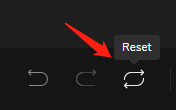Add shape to image
Add rectangle, circle, triangle, set shape size, and fill color.
Click "Shape" in the toolbar.
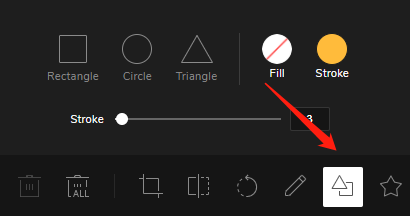
Add rectangle.
Add a rectangle to the image, and you can stretch the rectangle to change the size.
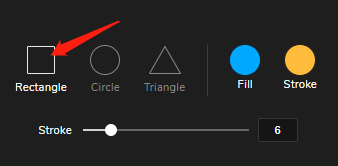
Add circle.
Add a circle to the image, and you can stretch the circle to change the size.
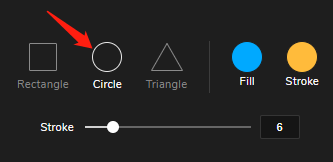
Add triangle.
Add a triangle to the image, and you can stretch the triangle to change the size.
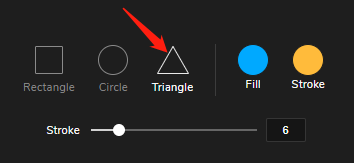
Fill shape color.
Choose a color in the palette or enter a color code to fill the shape.
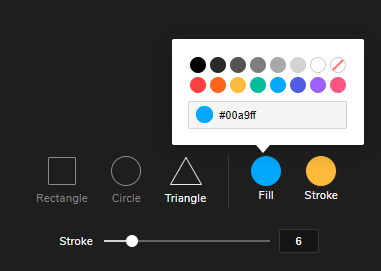
Set stroke color.
Choose a color in the palette or enter a color code to fill the stroke.
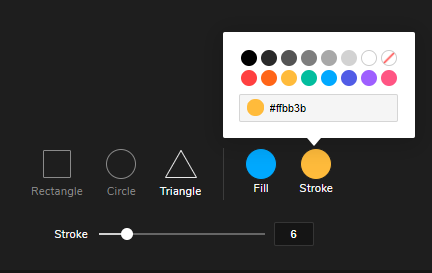
Set stroke size.
The stroke size can be set between 2 and 44.
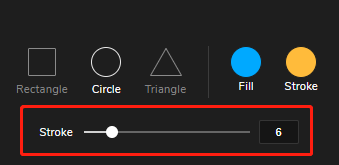
Restore operation.